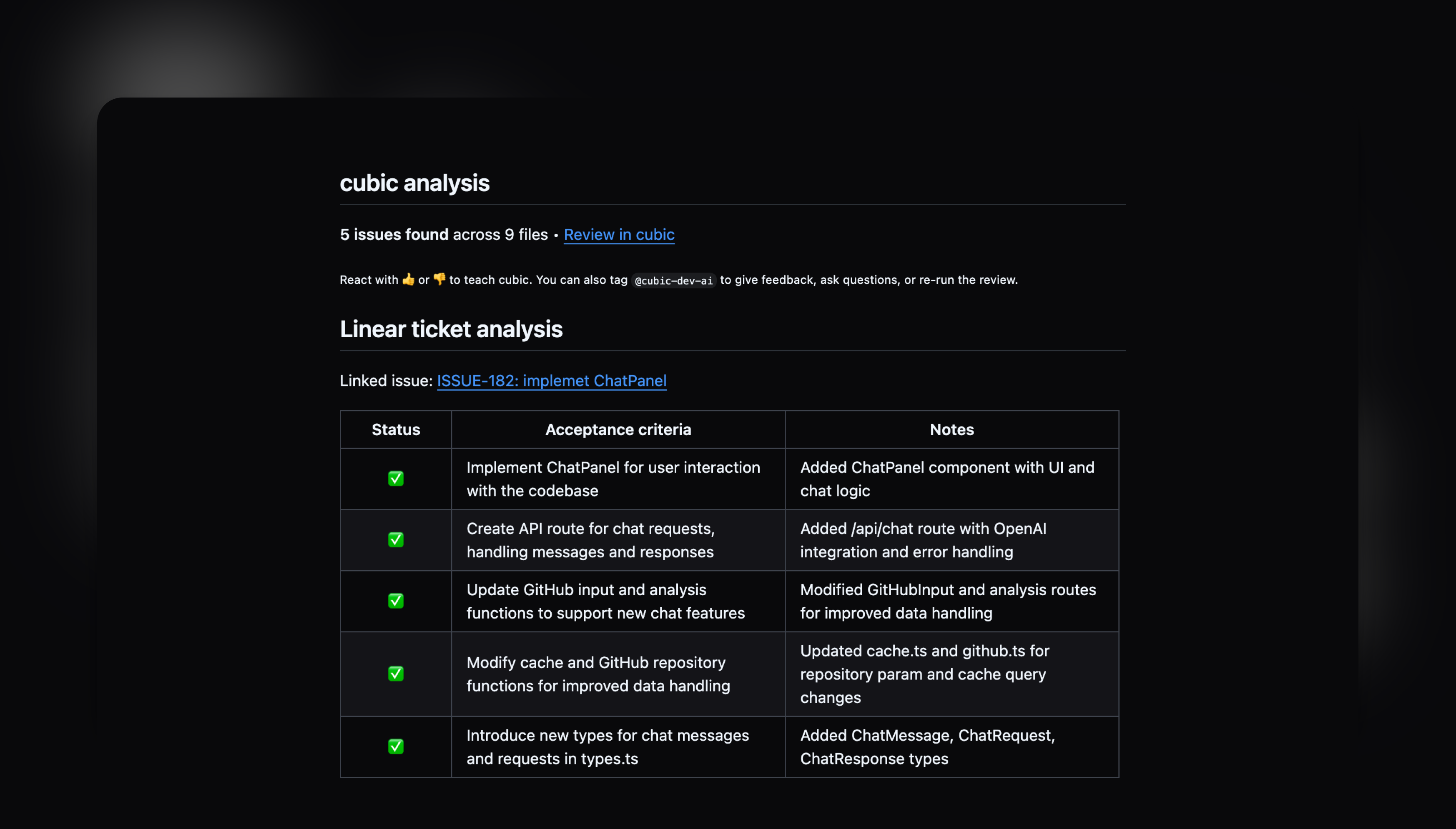
How it works
When you create a pull request with a linked issue, cubic:- Finds your issue - Looks for issue IDs like
ABC-123in your PR title or branch name - Reads requirements - Extracts the requirements from your issue description
- Checks your code - Compares your changes against those requirements
- Shows results - Adds a table to your PR review showing what’s done and what’s missing
Requirements
For issue analysis to work:- Link an issue - Include the issue ID in your PR title or branch name
- Add requirements - Your issue must have a description with clear objectives
- Enable AI review and connect your issue tracker - Make sure AI review is enabled and that you’ve connected your issue tracker in the integrations page
If the linked issue doesn’t have a description or requirements, the analysis won’t run.
Writing good requirements
cubic looks for requirements written as:- Bullet points or numbered lists
- Sections labeled “Acceptance Criteria” or “Requirements”
- Clear action items starting with “Should”, “Must”, or “Can”
Good example
What won’t work
Tips for better results
- Be specific - Write clear, testable requirements
- Break it down - Use multiple small requirements instead of one big one
- Include details - Mention specific features or behaviors
Troubleshooting
Not seeing the analysis?- Check that your issue ID is in the PR title or branch
- Make sure your issue has requirements in the description
- Verify AI review is enabled in settings
- The analysis only checks files changed in the PR
- Very general requirements might be hard to verify
- Try making your requirements more specific