How cubic works
Everyone starts with a 14-day free trial:- Unlimited AI reviews during the trial period
- Full platform access to all features
- No credit card required to get started
- Continue free: Get 40 AI reviews per month with full platform access
- Upgrade to paid: Get unlimited AI reviews with the same full platform access
Free plan
Get started with cubic immediately—no credit card required:- Unlimited platform access: View and manage all your pull requests in cubic
- 40 AI reviews per month: Get intelligent feedback on your most important PRs across all repositories
- Full feature access: Analytics, code reviews, issue tracker integrations, background agents, and more;
- Monthly quota reset: Your AI review limit resets on the 1st of each month
How the free plan quota works
- Organization-wide limit: The 40 AI reviews per month are shared across all repositories in your GitHub organization
- Automatic tracking: AI review comments show how many reviews you have remaining
- Monthly reset: Your quota automatically resets to 40 on the 1st of each month
Paid subscriptions
For unlimited AI reviews, cubic’s subscription cost is determined by the number of developer seats you choose to activate. Each active seat corresponds to a unique GitHub user within your organization.- Seat-based billing: You are billed based on the number of active seats you assign to your team members (GitHub users).
- Flexible seat management: You can manage seat assignments at any time, both during your free trial and after it ends.
- Customizable checkout: When you purchase a subscription, you select the exact number of seats you need.
- Subscription management: Seat assignments and active seats can be viewed and managed through the subscription tab in your settings: https://www.cubic.dev/settings?tab=subscription
Automatic seat management
Admins can enable automatic seat management to handle team changes automatically. When enabled in your subscription settings, cubic will automatically assign and remove seats as your team changes. How it works:- When a new developer joins your GitHub organisation, they’ll automatically get a cubic seat. You’ll see this reflected in your billing.
- If a developer leaves your organisation, their seat is removed and you’ll stop being billed for them.
- If you’ve already given seats to 3 out of 10 developers, and then turn on automatic assignment, the next (11th) developer who joins will automatically get a seat—bringing your total to 4.
- This gives you flexibility to mix and match manual and automatic seat assignment, based on what works best for your team.
Bot seat management
Devin-bot support
cubic recognizes and provides special handling for automated coding assistants like Devin. When Devin opens a pull request in your repository:- Automatic detection: PRs authored by
devin-ai-integration[bot]are automatically identified. - Dedicated bot seat: Devin is assigned a special bot seat that’s kept separate from regular developer seats.
- Cost-effective billing: Bot seats are managed distinctly to ensure fair and transparent pricing for automated contributors.
- No manual configuration needed: The system automatically creates and manages the Devin bot seat when it first contributes to your repository.
Free trial
During the free trial period, you can assign as many developer seats as you like to evaluate cubic with your team. Billing will only begin after the trial ends and is based on the number of seats you select at checkout. If you have any further questions about billing, please contact support.Frequently asked questions
How do I assign seats to specific developers?
How do I assign seats to specific developers?
After your trial ends, go to Settings → Subscription and click “Upgrade”.
- Choose Seat Count: At checkout, on the left side of the checkout page, specify the total number of developer seats you need.
- Assign Seats: After purchasing, return to Settings → Subscription. You’ll find a list of your GitHub organization members with several ways to manage seats:
Individual seat assignment
- Toggle the switch next to each developer’s name to assign or unassign their seat
- Changes take effect immediately
Bulk seat assignment
- Select multiple users using the checkboxes next to their names
- Click “Update seat status” in the bulk action bar
- Choose “Assign seats to X users” or “Unassign seats from X users”
If you see a “Manage Subscription” button instead of “Upgrade,” you may need to cancel your initial trial subscription via Stripe before proceeding.
Is there an annual plan?
Is there an annual plan?
Yes. We offer an annual subscription at a 20% discount off the monthly rate.
Simply select “12 months” on the checkout page, and the discount will apply
automatically.
Where can I apply a coupon code?
Where can I apply a coupon code?
You can enter your coupon or promo code on the subscription checkout screen: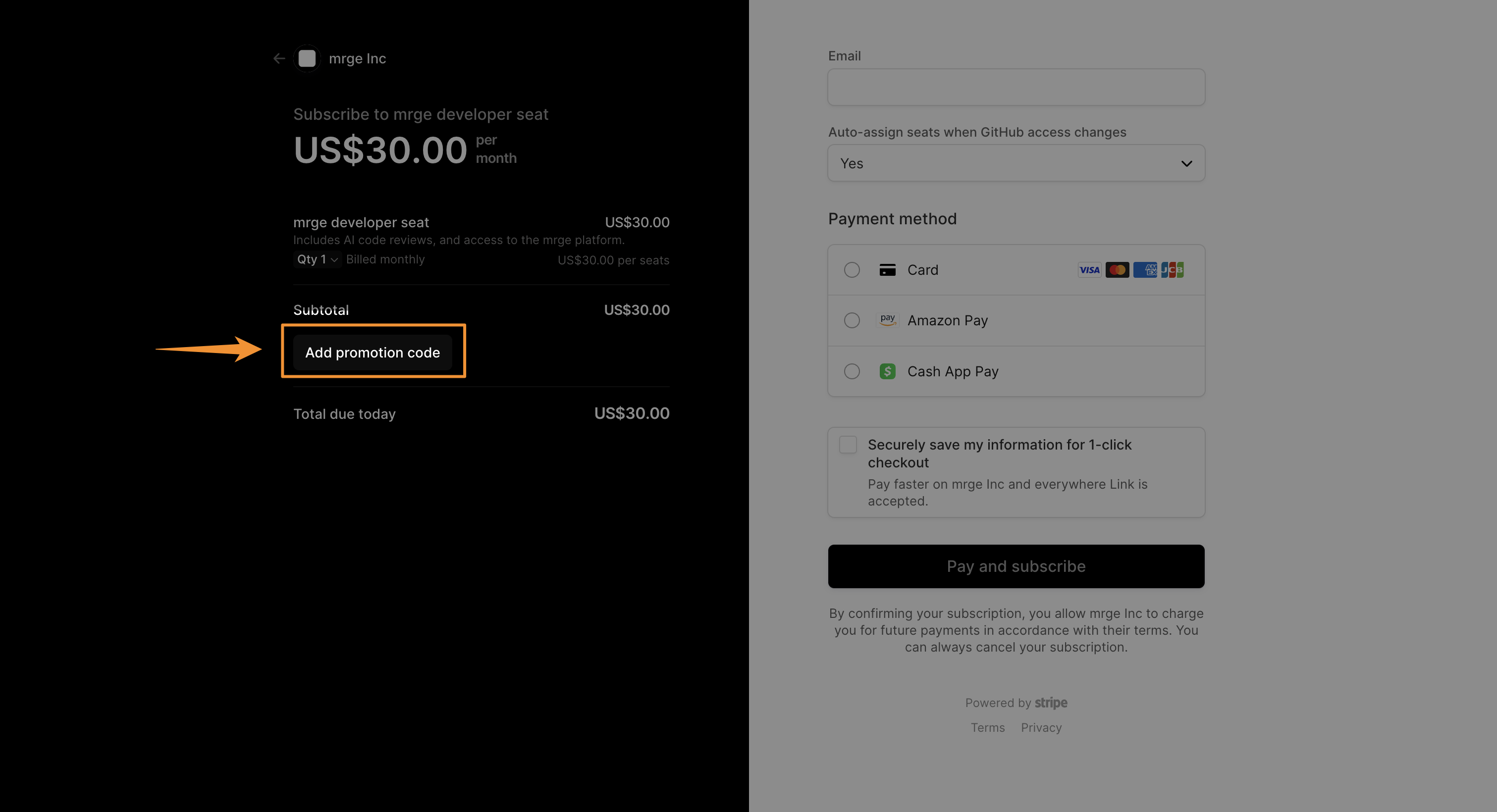
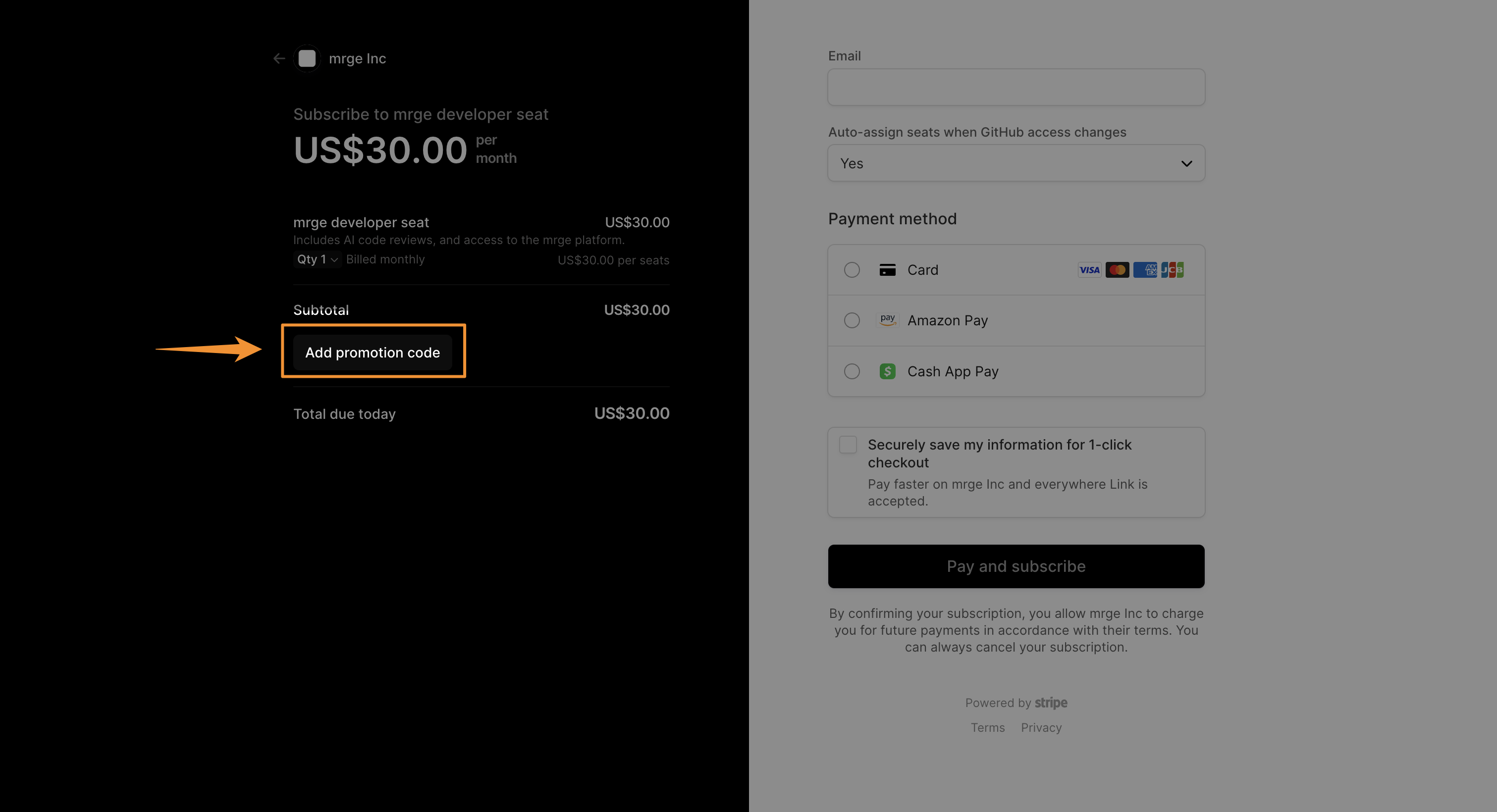
Can I cancel my plan at any time?
Can I cancel my plan at any time?
Absolutely. You can cancel your subscription at any time from Settings →
Subscription → Manage plan. You’ll keep full access until the end of your
current billing period; after that you won’t be billed again.
How do I upgrade or downgrade seats mid-cycle?
How do I upgrade or downgrade seats mid-cycle?
To change your seat count after your subscription has started, go to
Settings → Subscription
and click on Manage plan. This will direct you to our billing portal
(Stripe) where you can adjust the number of seats. Prorated charges or
credits will be applied based on your changes.
What payment methods do you accept?
What payment methods do you accept?
We currently accept all major credit cards (Visa, MasterCard, American
Express) and PayPal. For enterprise customers, we also support ACH bank
transfers—just reach out to support to get set up.
Do you offer discounts for nonprofits or educational institutions?
Do you offer discounts for nonprofits or educational institutions?
Yes! We’re proud to support nonprofits and schools with a special 50%
discount. Please contact
support to verify your
eligibility.
Do you offer free plans for open source projects?
Do you offer free plans for open source projects?
cubic is automatically free for all public repositories. You don’t need to
contact us or apply - just install cubic on your public repositories and
start using it immediately at no cost.
How is pricing calculated if I add seats mid-cycle?
How is pricing calculated if I add seats mid-cycle?
When you increase seats, we calculate the unused portion of your month and
charge only for the prorated difference. If you remove seats, your credit
will apply to your next invoice.
What happens when my free trial ends?
What happens when my free trial ends?
During your 14-day trial: You get unlimited AI reviews and full platform access with no restrictions.When your trial ends: You automatically transition to cubic’s free plan, which includes:
- 40 AI reviews per month (resets monthly)
- Unlimited platform access (same as trial)
- All features remain available (analytics, PR management, notifications, etc.)
Is there a free plan?
Is there a free plan?
Yes! cubic offers a permanent free plan with 40 AI reviews per month and unlimited
access to the platform. This includes all features like analytics, stacked PRs, and
notifications. Only the number of AI reviews per month is limited—everything else is
unlimited. Perfect for personal projects and small teams getting started.
How do I manage who is assigned a seat?
How do I manage who is assigned a seat?
In Settings → Subscription, admins have multiple ways to manage seat assignments:Individual management:
- Toggle the switch next to any team member to assign/unassign their seat
- Changes apply instantly
- Select multiple users with checkboxes
- Use “Update seat status” dropdown to assign or unassign seats for all selected users
- Perfect for onboarding new teams or managing large groups
Members can view the team list but cannot make changes. Only admins see checkboxes and management controls.
How do team roles work?
How do team roles work?
cubic has two roles: Admin and Member.Admins can manage seats, change user roles, and configure auto-assign settings.
Members have full access to all cubic features but cannot manage team settings.The first user who creates an installation becomes an admin automatically. You need
at least one admin per team, and admins cannot remove their own admin role. Bot
accounts are always members and cannot be promoted to admin.See the Roles and permissions page for complete details.
How are bot seats handled?
How are bot seats handled?
cubic automatically detects and manages seats for recognized bots like Devin
(
devin-ai-integration[bot]). These bot seats are:- Created automatically when the bot first opens a PR
- Billed separately from regular developer seats
- Disabled by default but can be enabled if you want the bot’s PRs to receive AI reviews
- Visible in your subscription settings alongside regular team members