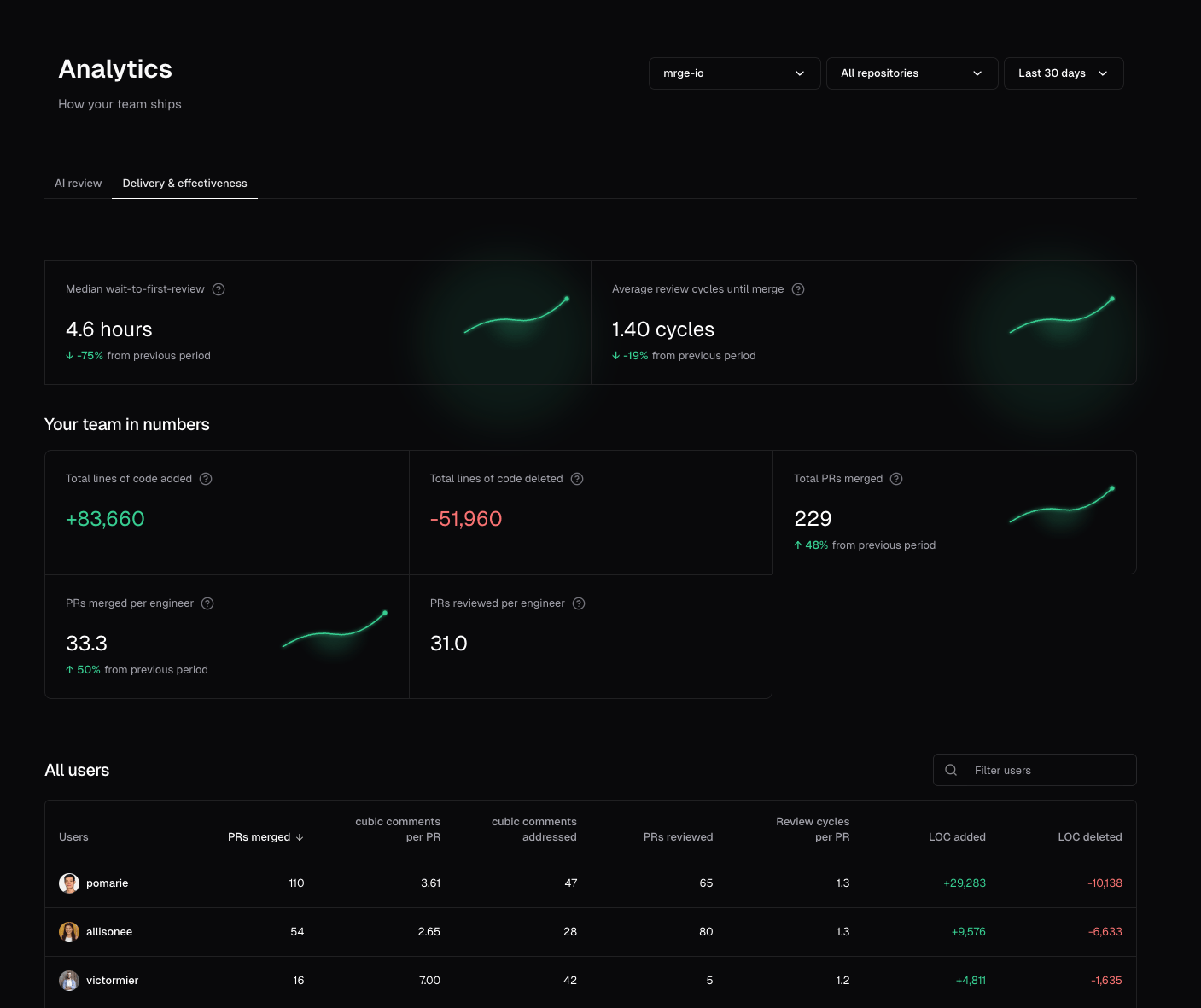
Key features
The analytics page has two different tabs:- AI Review: General metrics related to AI review effectiveness
- Delivery and effectiveness: Metrics related to PR review velocity and team productivity
Pro tip: Quickly switch between tabs by pressing the key a (AI Review) and d (Delivery and
effectiveness).
Repository filtering
Focus on specific repositories to understand performance at a granular level. Switch between individual repos or view aggregate data across all repositories in your organization.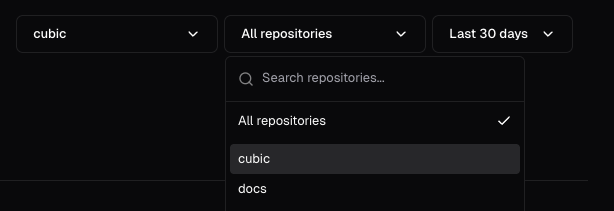
Flexible time periods
Cubic provides a few pre-configured time periods to choose from, but you can also set custom date ranges.- Last 24 hours
- Last 7 days
- Last 30 days
- All time
- Custom range
Available time periods depend on when you installed cubic. We start collecting data from your
installation date, so some longer periods or comparisons may not be available initially.
Period-over-period comparisons
Every metric includes automatic period-over-period comparisons when enough historical data is available. See if your team is improving week over week or over a period of time.
Understanding your data
What we track
cubic automatically collects metrics about:- Pull request activity and velocity
- Review times and patterns
- AI review effectiveness
- Team member contributions
Team performance metrics
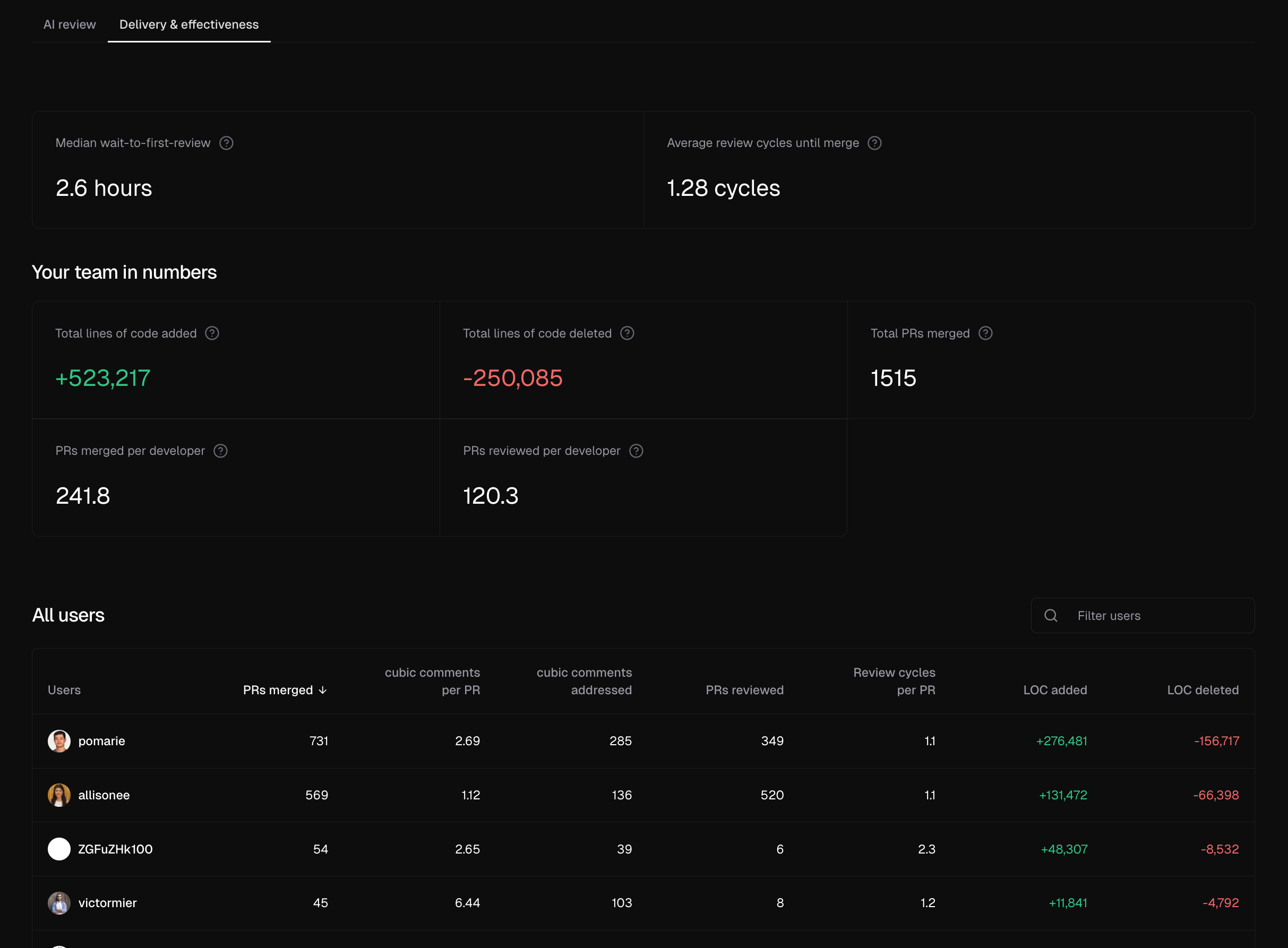
- PRs reviewed by cubic (merged PRs that received an AI review)
- Total cubic comments
- Total cubic comments addressed
- Average review cycles per PR
- Lines of code added and deleted