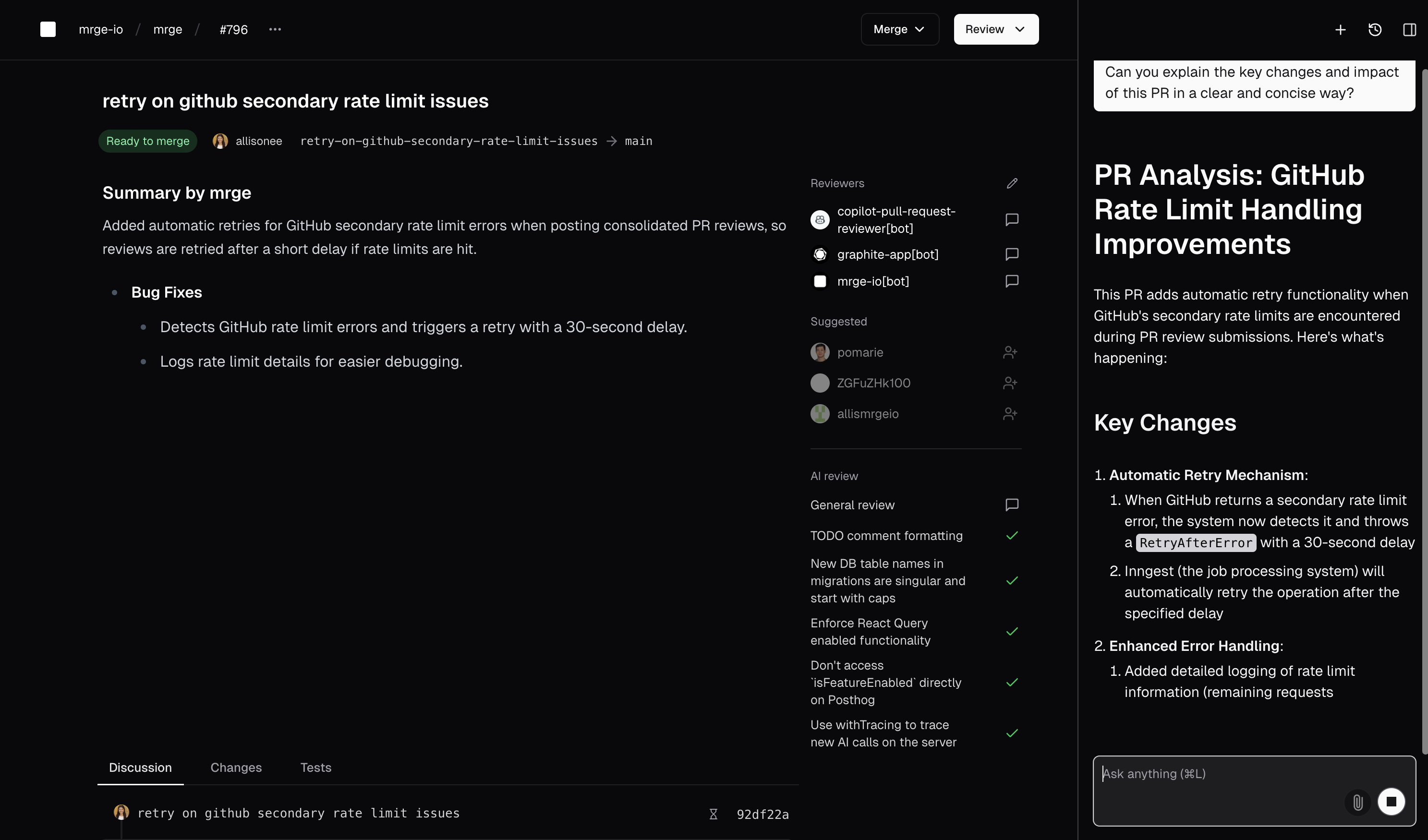
Why use AI chat?
- Quickly understand unfamiliar code or libraries.
- Get instant answers about your PR, such as explanations for failing tests or complex changes.
- Visualize complex systems with AI-generated diagrams.
- Navigate directly to code implementations with smart search.
- Automatically draft helpful comments during code reviews.
Opening the AI chat
To open the AI chat sidebar:- Press
Cmd + L. - Or, click the AI chat icon in the top-right corner of your PR view.
Asking questions
The AI chat understands context about your specific PR, including:- The code changes you are reviewing.
- Recent comments and review statuses.
- Repository-specific details.
- “Why did these tests fail?”
- “Explain the use of this library.”
- “Summarize changes in this PR.”
Visualizing with diagrams
Ask the AI to create diagrams to better understand complex systems:- “Draw a diagram of the data flow in this PR”
- “Visualize the component hierarchy”
- “Show me how these services interact”
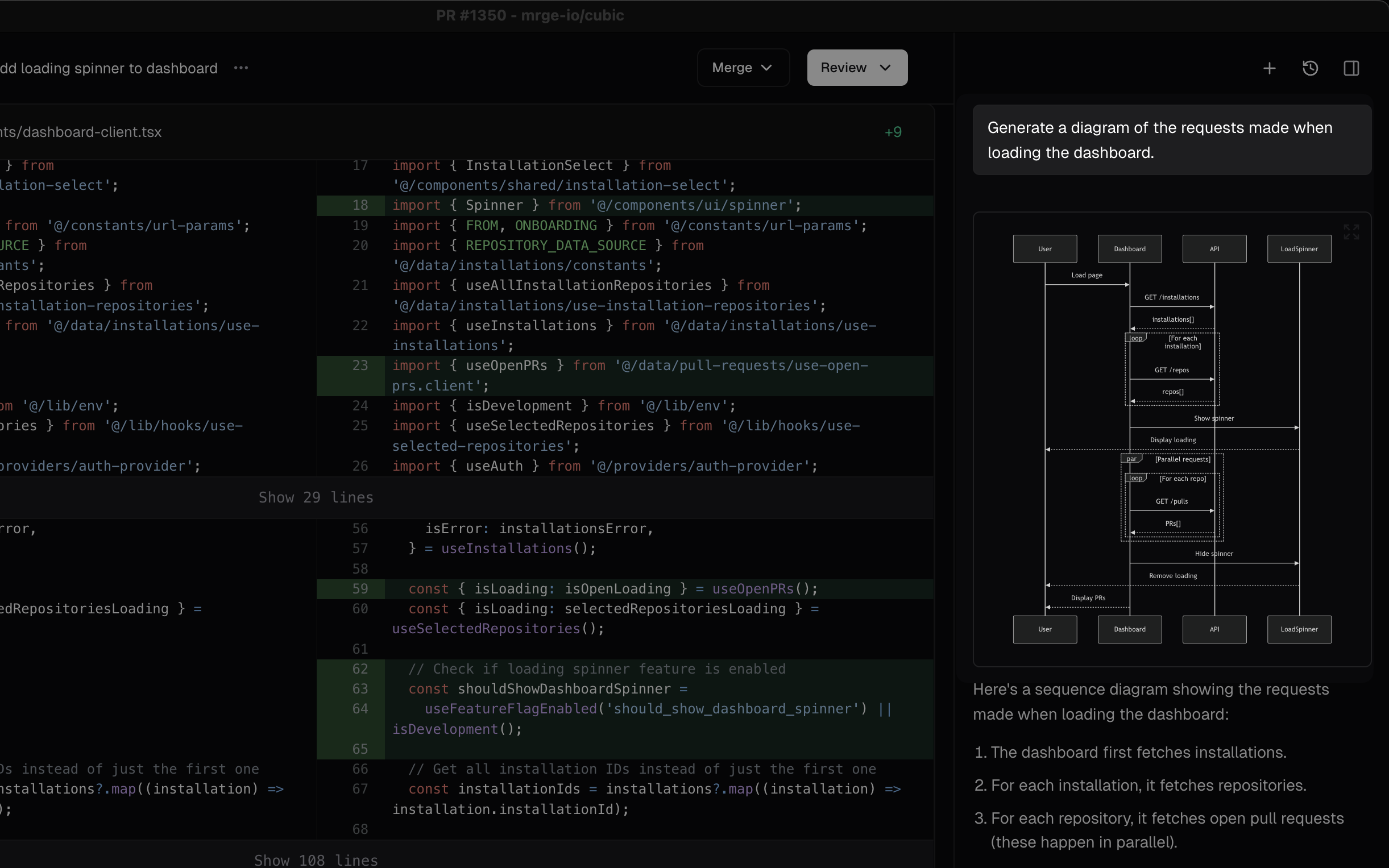
Finding code with smart navigation
Ask the AI to show you where specific code is implemented:- “Where is the authentication logic?”
- “Show me the error handling for this API”
- “Find the component that renders this UI”
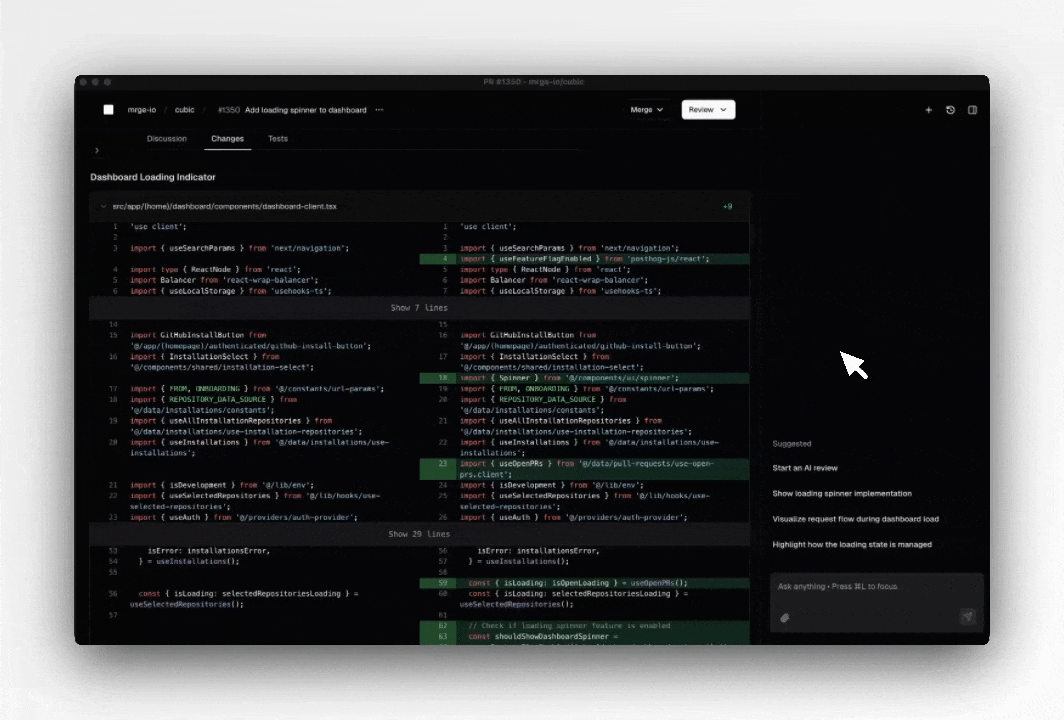
Suggested comments
AI chat can suggest review comments based on the PR changes:- AI-suggested comments appear as drafts, ready for editing.
- You have full control—edit, discard, or publish suggestions directly.